Welcome Builders!
All the networks plus automatic real-time network switching equals unbeatable mobile reliability. Put Pronto to the test and help us build better mobile!
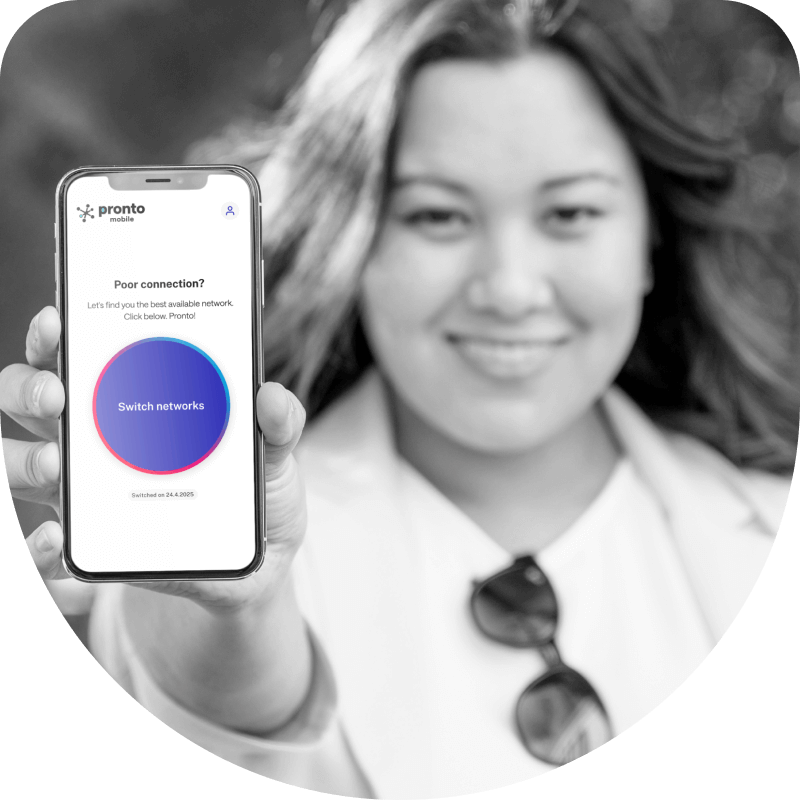

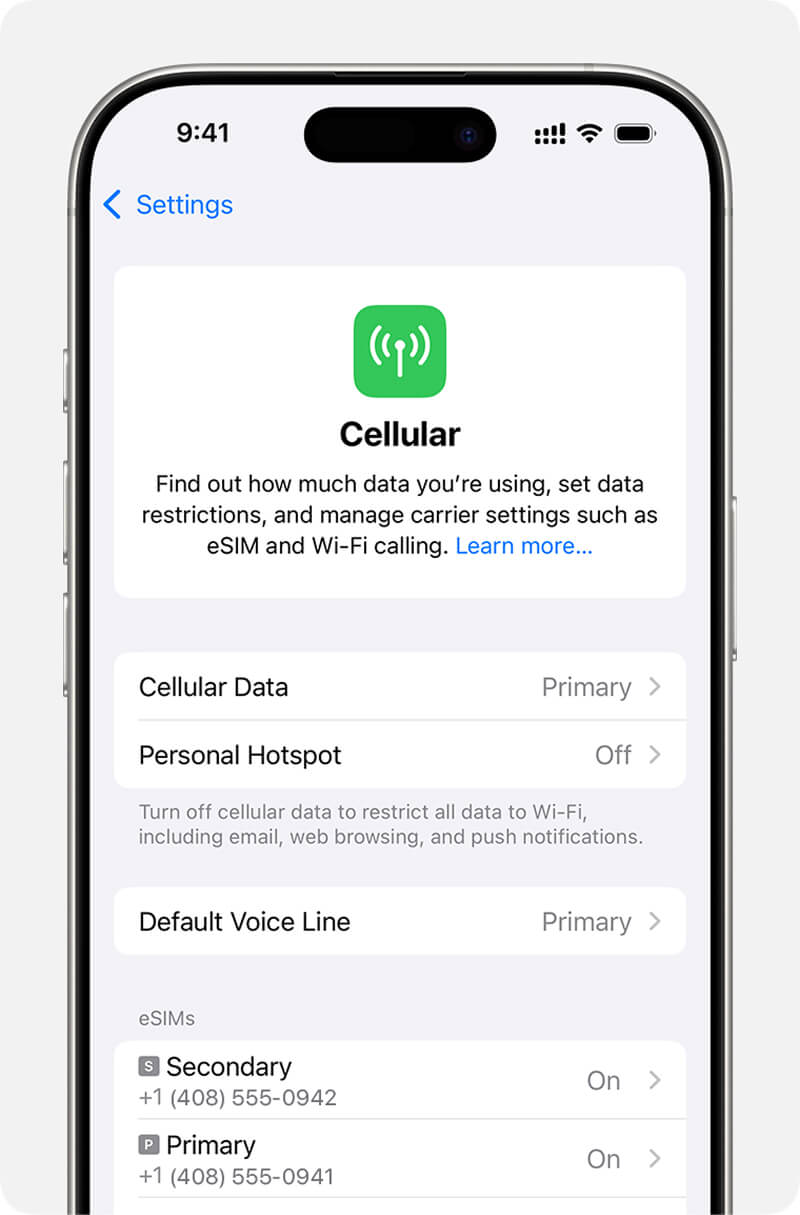
.png?width=690&height=1462&name=image%20(8).png)


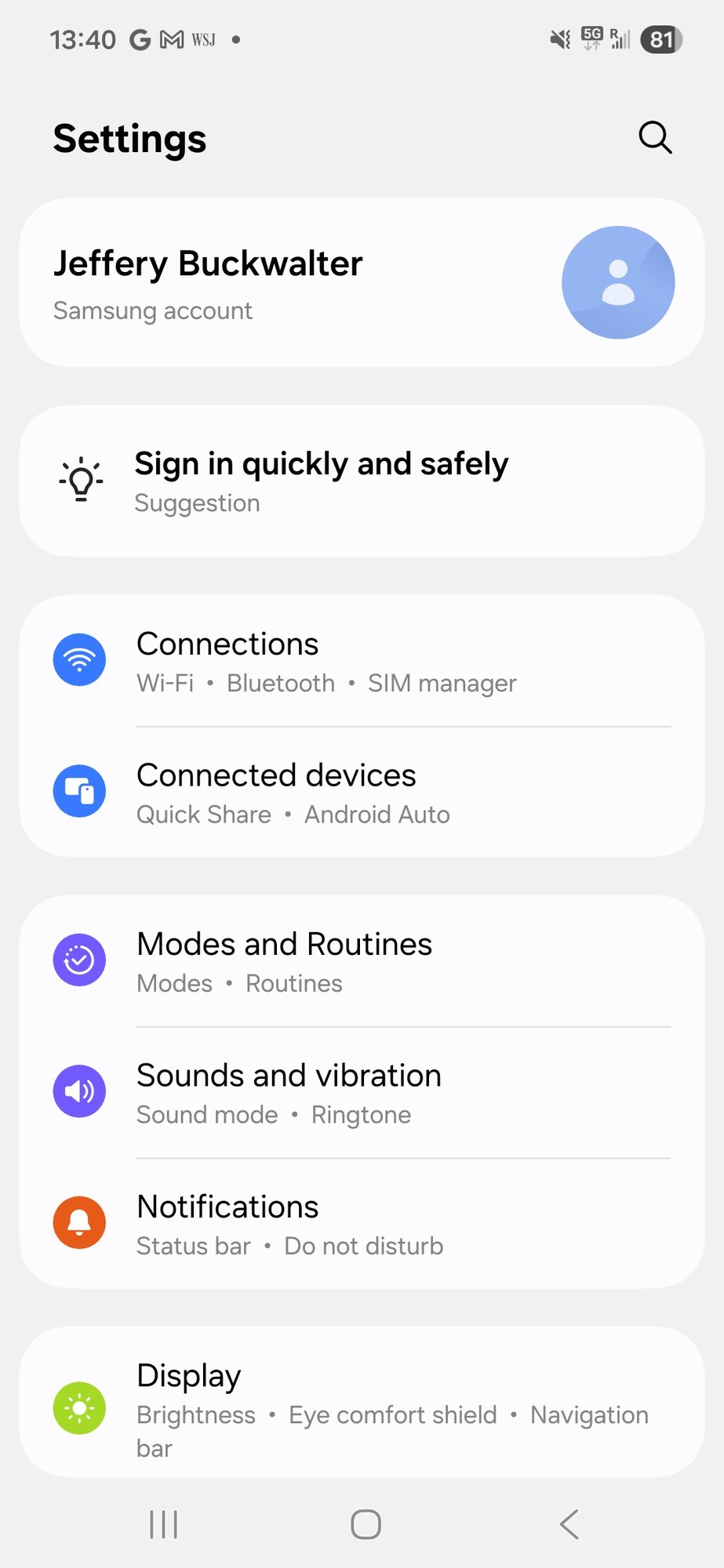
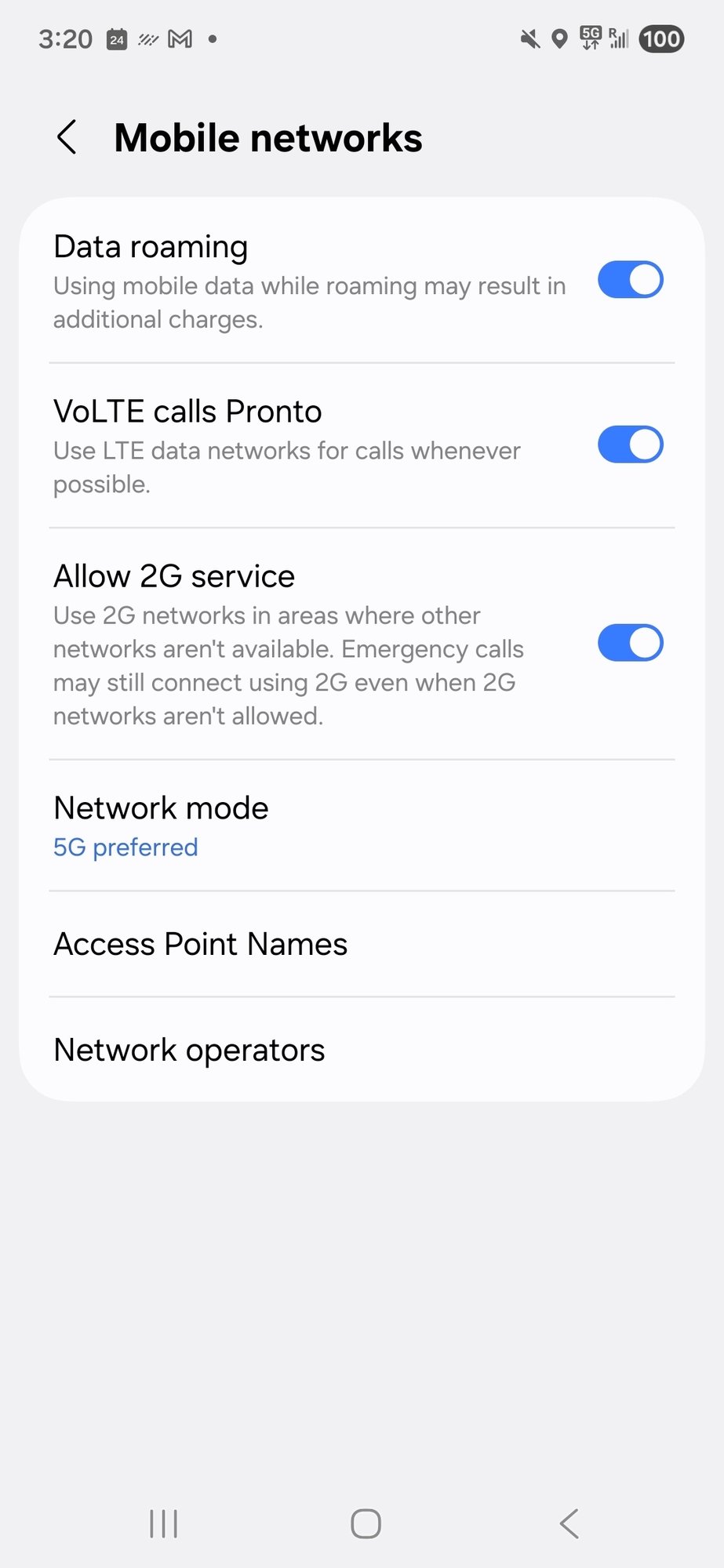

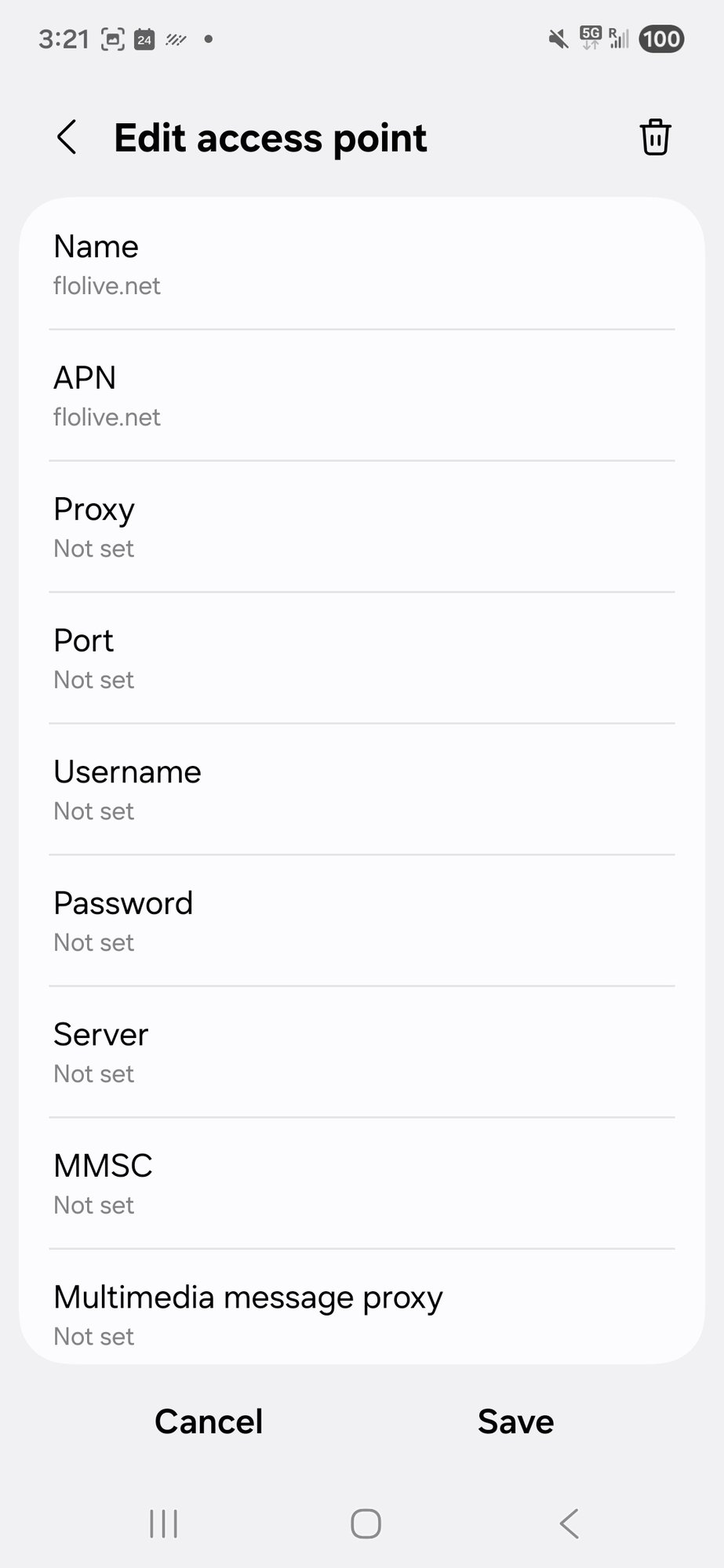






3 steps to Pronto!
An unlocked, eSIM-enabled iOS phone is currently required for Builders testing.
- iPhone
- Samsung
- Other Android
- Display your Pronto eSIM QR code (sent via email) on another device or use a printed copy.
- Ensure your phone has a stable Wi-Fi connection.
- Open your phone camera and scan the QR code.
- Follow the on-screen instruction to install your Pronto eSIM.
- When prompted, type Pronto into the custom label field.

- Ensure This Line is enabled (Green)
- Ensure Data Roaming is enabled (Green)
- Select Network Selections and ensure Automatic is enabled (Green)
- Select Cellular Data Network
- Under the Cellular Data heading enter "flolive.net" in the APN field
- Under the LTE Setup heading enter "florlive.net" in the APN field
- Leave Username and Password blank in both of the above steps
- Select Cellular Data and select Pronto. Disable Allow Cellular Data Switching
- Select Default Voice Line and select your voice provider’s SIM
- Return as needed to switch between your Pronto trial and current carrier by selecting a SIM and toggling the slider (green for on, grey for off)
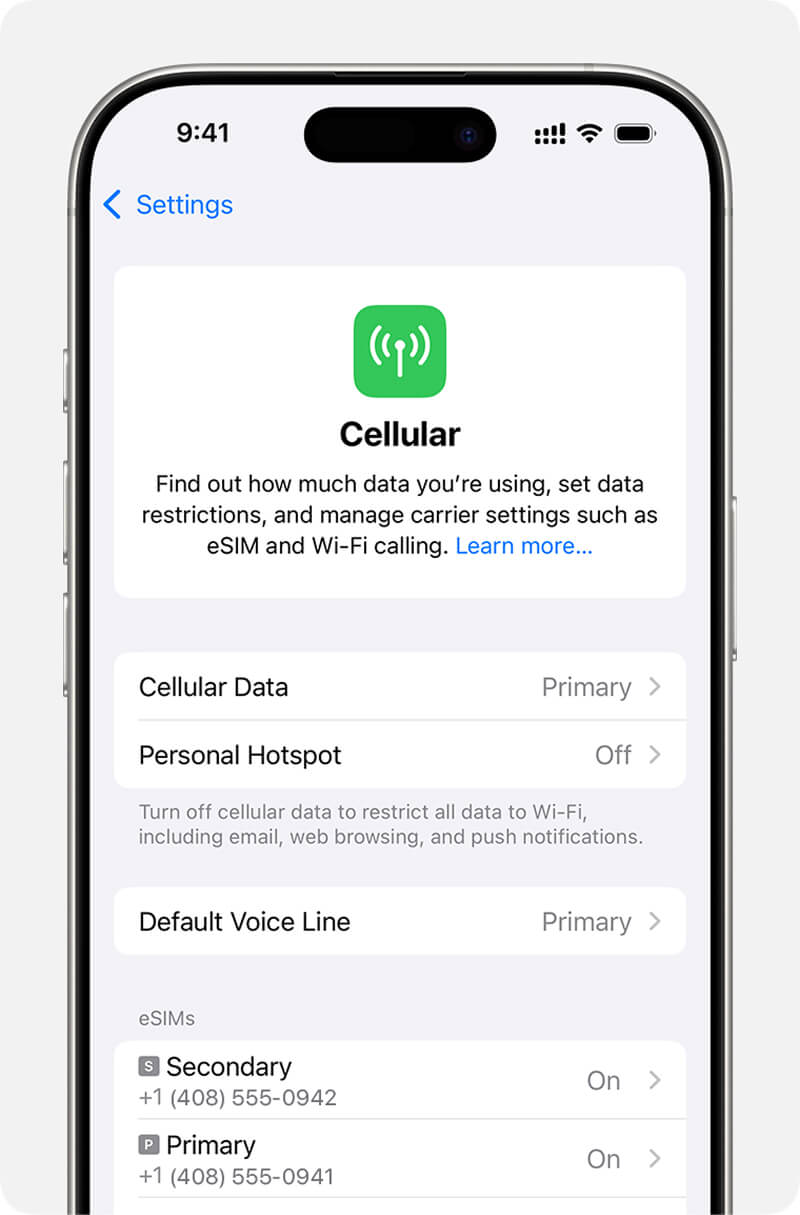
.png?width=690&height=1462&name=image%20(8).png)
- Ensure that Wi-Fi is turned off.
- Watch a video or stream a new song to validate you're set.
- Take Pronto on-the-go and use it as your source of mobile data. Take note of the good and bad, and be prepared to share!

- Display your Pronto eSIM QR code (sent via email) on another device or use a printed copy.
- Ensure your phone has a stable Wi-Fi connection.
- Go to Settings > Connections > SIM manager (or SIM card manager).
- Tap Add eSIM and select Scan QR code.
- Position your phone to scan the QR code.
- Follow the on-screen instruction to install your Pronto eSIM.
- When prompted, type Pronto into the custom label field.

- Ensure Pronto eSIM is turned on
Go to Settings > Connections > Mobile Networks:
- Ensure Data roaming is enable
- Select Network operators > ensure Automatically is enabled
- Tap Access Point Names > tap Add or the + icon to create a new APN
- In the APN field, enter "flolive.net"
- Leave Username and Password blank
- Tap Save or the three dots menu > Save
- Select the flolive.net APN to make it active
If you are using more than one SIM, return to Settings > Connections > SIM manager:
- Under Preferred SIM card > Calls, select your voice provider's SIM
- Under Preferred SIM card > Mobile data, select Pronto as your data SIM
- Disable Auto/Smart data switch (if available)
- Return as needed to switch between your Pronto trial and current carrier using the toggles in SIM manager
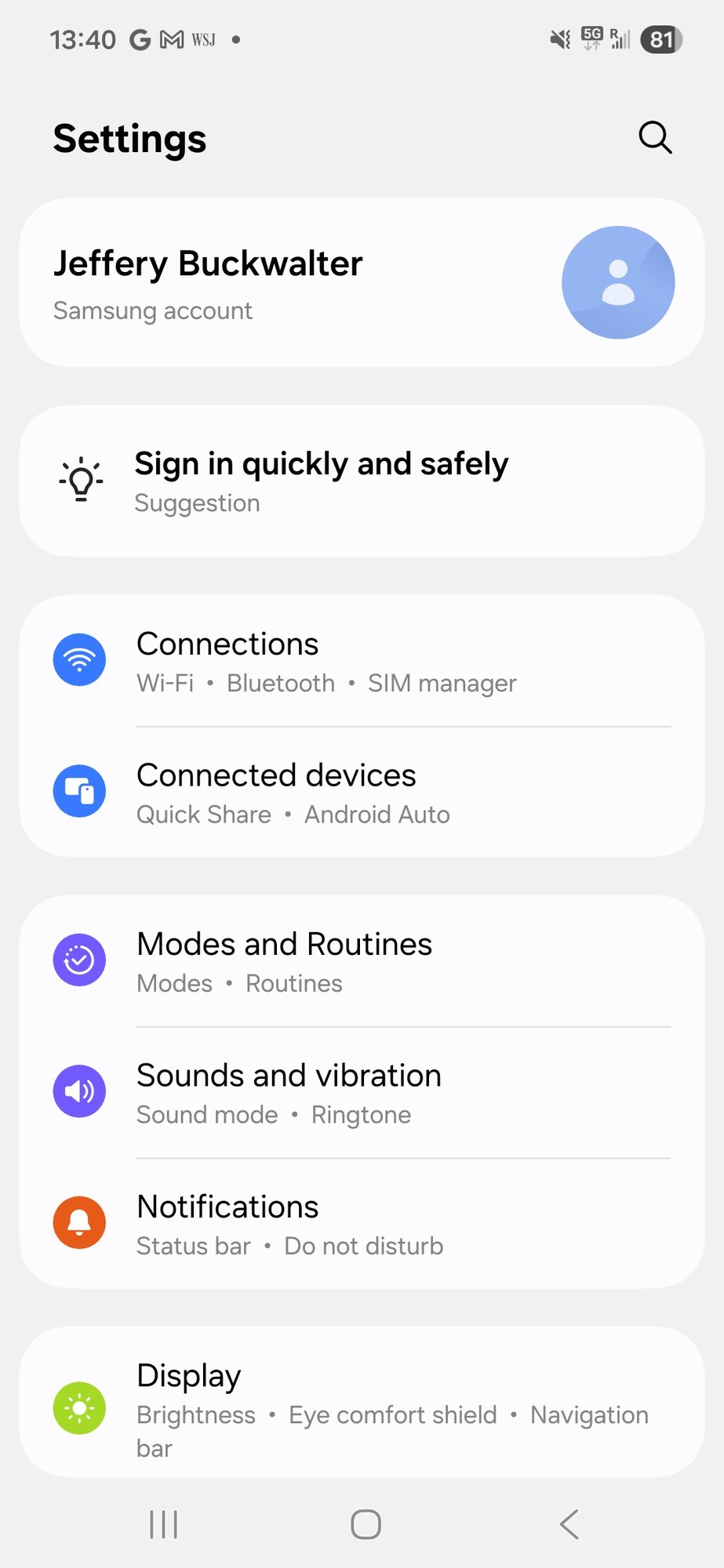
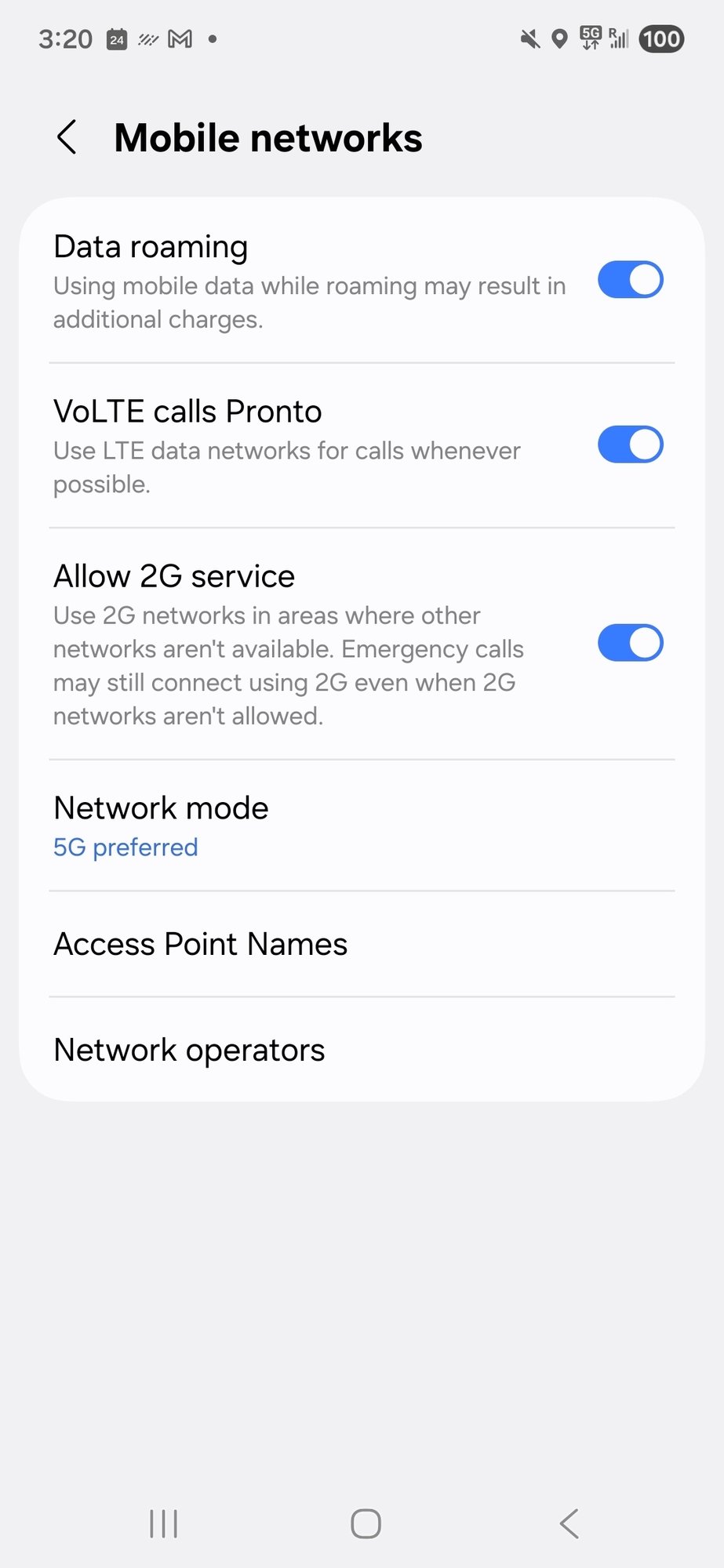

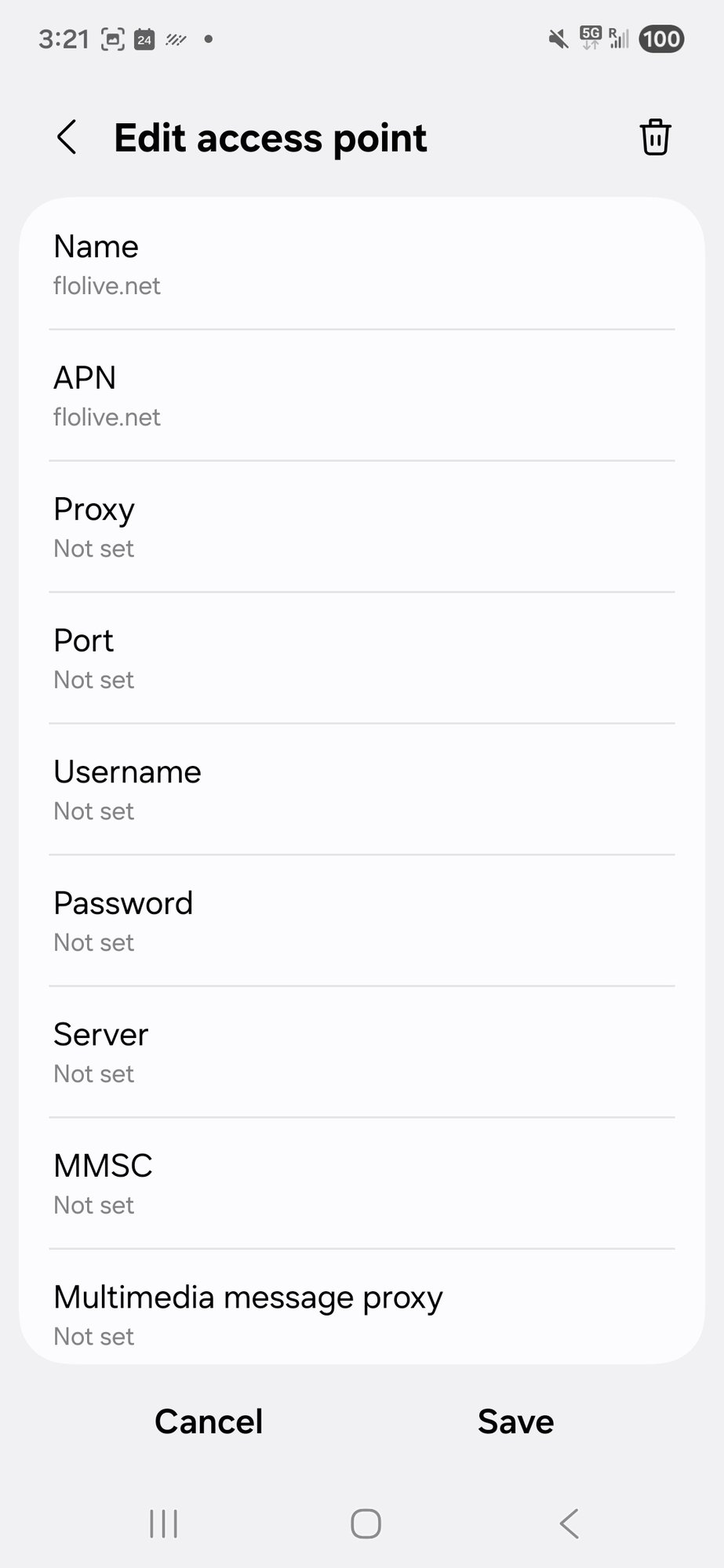

- Ensure that Wi-Fi is turned off.
- Watch a video or stream a new song to validate you're set.
- Take Pronto on-the-go and use it as your source of mobile data. Take note of the good and bad, and be prepared to share!
Have fun, and thank you for your trust. Let's build better mobile together!

- Display your Pronto eSIM QR code (sent via email) on another device or use a printed copy.
- Ensure your phone has a stable Wi-Fi connection.
- Go to Settings > Network & internet > SIMs.
- Tap Add more (or the + icon) and select Download a SIM instead?
- Tap Next and scan the QR code.
- Follow the on-screen instructions to install your Pronto eSIM.
- When prompted, name your eSIM "Pronto" in the label field.

- The toggle switch next to Use SIM should be blue (enabled)
- Toggle Roaming to on (blue)
- Toggle Automatically select network to on (blue)
- Tap on Access point names
- Tap the + icon to add a new APN
- In the APN field, enter "flolive.net"
- Leave Username and Password blank
- Tap Save (checkmark icon)
- Select the flolive.net APN to make it active
- Under Calls, select your voice provider's SIM.
- Under Mobile data, select Pronto as your data SIM.
- Disable Automatically switch data SIM (if available).
- Return as needed to switch between your Pronto trial and current carrier by going to SIMs and toggling the switch next to each SIM (blue for on, grey for off).
- Ensure that Wi-Fi is turned off.
- Watch a video or stream a new song to validate you're set.
- Take Pronto on-the-go and use it as your source of mobile data. Take note of the good and bad, and be prepared to share!
Have fun, and thank you for your trust. Let's build better mobile together!

- Display your Pronto eSIM QR code (sent via email) on another device or use a printed copy.
- Ensure your phone has a stable Wi-Fi connection.
- Go to Settings and look for one of these options:
- Network & internet > SIMs
- Connections > SIM manager
- Mobile Network > Advanced
- SIM cards & mobile networks
- Tap Add eSIM (or Add more or the + icon) and select Scan QR code (or Download a SIM)
- Position your phone to scan the QR code.
- Follow the on-screen instruction to install your Pronto eSIM.
- When prompted, type Pronto into the custom label field.

- SIM is turned ON
- Data roaming is turned ON
- Network selection is set to Automatic
- Find and tap Access Point Names (or APN):
- Tap Add or + to create a new APN
- In the APN field, enter "flolive.net"
- Leave Username and Password blank
- Save or the APN (checkmark or Save button)
- Select the flolive.net APN to make it active
- Set Pronto as your Mobile data or Data SIM.
- Set your other SIM for Calls
- Look for and disable any options like: "Automatically switch data SIM," "Smart network switch," or "Allow cellular data switching"
- Return as needed to switch between your Pronto trial and current carrier using the toggles.
- Ensure that Wi-Fi is turned off.
- Watch a video or stream a new song to validate you're set.
- Take Pronto on-the-go and use it as your source of mobile data. Take note of the good and bad, and be prepared to share!
Have fun, and thank you for your trust. Let's build better mobile together!

Need help? We’ll get you set up!
Join the Pronto Builders Discord server.
Schedule a 1-on-1 session - coming soon!
No tech jargon–just real people who like to help.
What’s next?
It's time to put Pronto's multi-network solution to the test and see how better mobile can be.
Try Pronto at home, a job site, the grocery store, you name it! Most importantly, test it in places where you've experienced poor mobile service or areas that are prone to random dead zones, like inside buildings where signal strength can vary dramatically from room to room.
Your trial includes unlimited nationwide talk, text, and 5GB of high-speed data—perfect for a thorough test drive, be sure to try them all!
Want to join Pronto before your trial ends? Call us at 1-800-654-3099. We'll upgrade you to the plan of your choice right away, but only start billing after your trial period ends.
We're building a community of people who expect more from their mobile service. A community that wants to help Pronto get better with every connection. Whether it's praise, suggestions, or reporting coverage surprises, your real-world feedback will help us continuously improve mobile service for everyone.
If Pronto delivers (we're confident it will!), you're automatically subscribed with monthly service—no action required. With Pronto, you’ll have access to all the networks so you can cancel your old wireless plan entirely. And, if you’d like to port your number to Pronto, we’re here help.
Not the right fit? That's okay too. Simply call us or follow the simple online steps to cancel—and we'd appreciate your feedback to help us improve.
An eSIM is your phone's built-in digital SIM—no more fiddling with tiny plastic chips and paperclips! It works like a physical SIM, connecting you to mobile service, but lives entirely in your device. At Pronto, we use eSIMs for fast, easy setup—no stores, no waiting.
Just scan your QR code and follow a few simple steps. You'll be connected in minutes – no store visits, no waiting -- just access to all the networks and Pronto's game-changing real-time network switching.
Yes, the tech steps are covered!
3 days before the end of your trial we’ll email you a reminder.
Love Pronto? No action required–you’re automatically subscribed to the monthly plan you selected at sign up. Remember to cancel your old wireless service – you’ve got all the networks with Pronto! If you’d like to bring your number to Pronto, we’re here to help.
Not the right fit? That's okay too. Simply call us or cancel in the Pronto mobile app —and we'd appreciate your feedback to help us improve.
Our free trial provides you with everything you need to see if Pronto is for you! And, there's absolutely no risk!
- Keep your current carrier and phone number while you try Pronto.
- We'll get you set up in minutes and show you how to easily switch between Pronto and your current carrier plan.
- Use Pronto everywhere—especially in locations where your current carrier lets you down.
- See for yourself how much more reliable mobile can be with all the major networks and Pronto's automatic, real-time switching to the best available connection!
Love Pronto? You're automatically setup for continued service at lifetime Founders prices. Terms apply.
Not for you? You can cancel anytime and 3 days before your trial ends we'll email you a cancel link.
With access to all networks, Pronto gives you 3 plans in one.
And here’s the kicker: even with three plans included, it’s similar in cost to what you pay now for access to a single-network plan from any of the major wireless carriers.
Here’s where it gets really good: only Pronto offers real-time switching to the best available network, helping you stay productive — wherever work takes you.
That’s not just affordable – that’s next-level!
We're glad you asked. The big guys like to be in control, so it’s not possible to do a “hot hand-off” from one network to another (yet).
If your connection weakens, you can end the call and within a minute, we'll be searching for a better network. If you do lose connection completely, don't worry—we'll automatically start searching for the best available network to get you back online fast. Our goal is that you never have to say “can you hear me now?”
Return to step two of the setup instructions" to double-check your settings.
The main reason this can happen is due to incorrect incorrect or incomplete APN inputs.
Please note: If your device attempted to register with a network with incomplete or incorrect APN information, the network may not accept a new registration from your device for a couple of hours. If you're unable to connect to one or more networks after that—please get in touch at help@prontomobile.com. We'll get it sorted, Pronto!
For security reasons we keep your QR code safely inside your Pronto Account—it's not stored on the public internet like regular email images. This ensures no one else can use it. But, it also means some email clients, like Gmail, won't display.
If your QR code doesn't display in the email, simply click the link provided. Immediately after you log in to your Pronto Account, your QR code will be displayed.
Currently, we're working on new ways to make this process even easier, including options to push the SIM directly to your phone without needing a QR code.
During our beta, we’re here for you by email at hello@prontomobile.com. When early access opens, you’ll be able to reach us by toll-free phone, chat, or email from 8:00 a.m. to 6:00 p.m. ET, Monday to Friday—and as we grow, so will our hours. You’ll also have access to helpful self-serve resources anytime.
.png?width=189&height=51&name=ProntoMobile-Logo%20(1).png)
.png?width=250&height=67&name=ProntoMobile-Logo%20(1).png)